The UK is predicted to see £9.42 billion in sales over the Black Friday and Cyber Monday weekend, with well over half of those sales online.
With that amount of cash in the hands of eager shoppers, it’s important your business is an option during the heightened demand for products and deals.
How can you take a slice of that nine billion?
It’s a competitive market, and many businesses will be investing in ads and promotions to drive traffic in their direction. It’s essential to be ahead of the curve and proactive in your approach to this bustling shopping event. In this article, we will explore the following:
- Paid Marketing
- Email Campaigns
- Creating a Story
- Additional Incentives
- Following Up With New Customers
- Extracting a Mailing List from Sellerdeck Desktop
- Setting Up Black Friday Coupon Codes
- Standard Coupon Code
- Single-Use Coupons
Get Found
You have to be in it to win it. Consider your strategy for getting your website and products are in front of your customers and prospects. Two main ways of increasing traffic quickly are paid marketing and email campaigns.
Paid Marketing
Paid marketing can be a very profitable way to increase traffic significantly. You may choose to use search-based ads (such as Google Shopping, Search and Display) or paid social (Facebook, Instagram, Twitter etc.)
There are various elements that you may wish to consider including:
- Duration of your ads and promotions – Many companies are extending their Black Friday deals throughout the month of November. Consider how long you’re planning on running the ads to drum up the most interest.
- Budget – With the above, identify your budget and make sure you factor in the peak in traffic for the 25th to 28th of November. This is likely to absorb a considerable amount of the budget so it’s vital you have enough set aside to keep the ads running throughout peak times.
- Researching and testing messaging – If your ads are going to be running over a longer period of time, you can use Twitter and Facebook to A-B test your messaging in preparation for Black Friday weekend. This will help you to identify the most successful strategy amongst your target audience.
- Audience – Will you be targeting on existing customers, lost customers (via remarketing campaigns) or new customers?
- Select products for promotion – Can you identify products that are likely to gain more traction amongst the audience selected?
- Competitor analysis – Complete some research into your top competitors to see how their products and pricing compare. Taking note of their strategies might also help you to identify alternative ideas for the following year.
- Variations for Black Friday and Cyber Monday – How will you differentiate the two campaigns?
- Added Incentives – Complimentary gifts, free postage etc.
Email Campaigns
Email marketing is still an incredibly successful channel, so let’s explore how you can quickly create a targeted campaign.
Creating a Story
Build a narrative around your products and engage with your customers. Emotive campaigns engage with users beyond the practical function and help to prompt the emotional impulse to complete the purchase. Hundreds of emotional triggers have been identified and can be utilised by brands, from providing individuality to protecting the environment.
For example
Black Friday is only a month away from Christmas day. An online retailer selling high-quality cameras and lenses could build a campaign about ‘Capturing Christmas in HD’. Leaning into the Christmas theme with the use of warm, inviting terminology and sparking an emotive response by referencing the importance of capturing family memories.

Additional Incentives
Consider additional benefits that will help to incentivise your customers to purchase. You may want to consider the following:
- Free shipping or lowering your free shipping threshold can encourage customers to buy – an estimated 38% of customers avoid purchasing from retailers that don’t offer free shipping.
- You may want to create a threshold for customers to get a free product or gift with their purchase.
- Offer long-time customers exclusive deals or early access to sales
Follow Up with New Customers
Shopify identified that for 64% of retailers, shoppers acquired during Black Friday and Cyber Monday promotions have a lower lifetime value compared to those gained at any other time of the year. Help to improve your retention with follow-up emails and added incentives, such as loyalty schemes and referral bonuses.
Extracting a Mailing List from Sellerdeck Desktop
Your Sellerdeck Desktop has valuable data for you to carefully select customers based on some key points. Ensuring your message is appropriate for your audience is the key to a successful campaign.
Sellerdeck Desktop enables you to select a group of customers based on various parameters and export a list.
You do this via the ‘Mailing Lists’ option in the ‘Marketing’ menu.
The following example shows how to select customers who purchased a ‘Small Cartridge’ between one and two months ago.
For other types of selection, look in the other tabs of the ‘Mailing Lists’ dialogue. For detailed instructions, search for the article ‘Selecting The Addresses to Export’ in the main help (Help > Help Topics).
- In the ‘Main’ tab, set the ‘From’ date to two months ago:
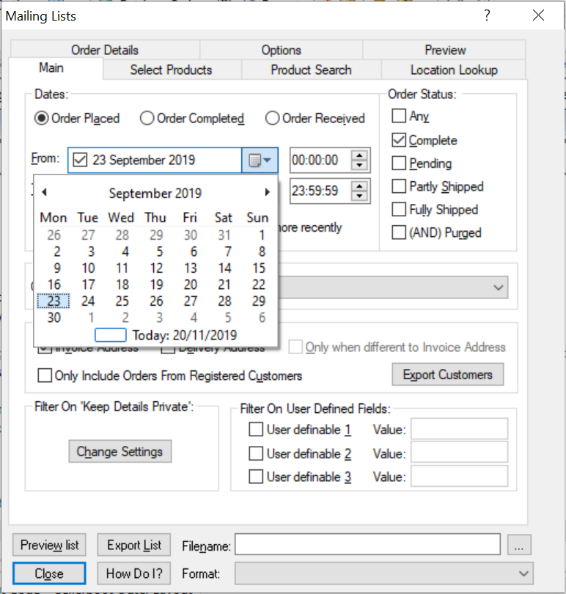
- Then set the ‘To’ date to one month ago.
- Switch to the ‘Select Products’ tab and click ‘Get Products’.
Select the product or products that you want to use in the selection:
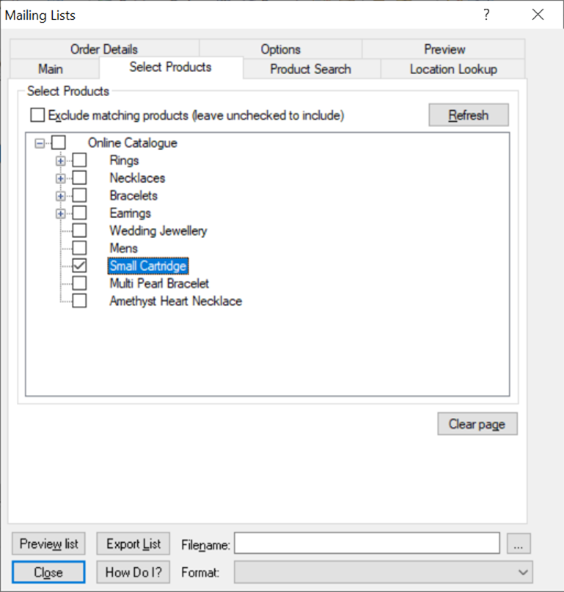
- At the bottom of the dialog, click the […] box against filename. Browse to the location where you want to save your list, enter a File name and click ‘Save’
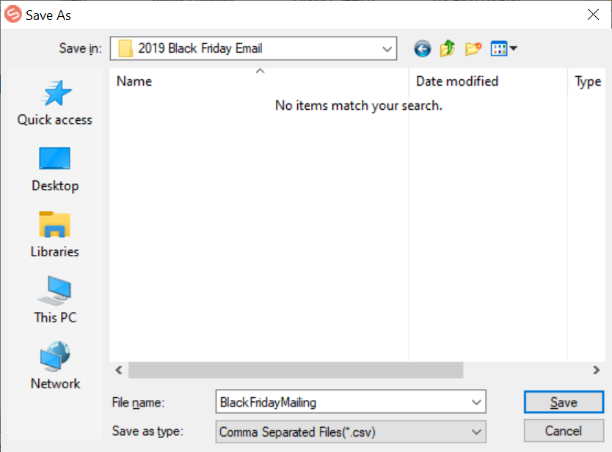
- Click ‘Export List’ and ‘OK’
The list is saved as a .csv file that you can import into a third-party email marketing system.
Setting Up Black Friday Coupon Codes
There are two types of coupons with Sellerdeck Ecommerce software; a coupon that is common to all customers – the ‘Standard Coupon Code’, and a ‘Single-Use Coupon Code’ that can be sent to customers and can only be used once.
A purchasing customer can use these coupons to activate either an ‘Order Level’ or a ‘Cart Contents’ discount that already exists within the software.
In the example below, we will create a code using both styles to give a ‘buy two and get one free’ offer on children’s earrings.
Standard Coupon Code
As stated, the discount that you wish to offer must already be in existence, this means in this case that all of the children’s earrings available in the offer are collected together in a ‘Product Group’ called ‘Children Earrings’: –
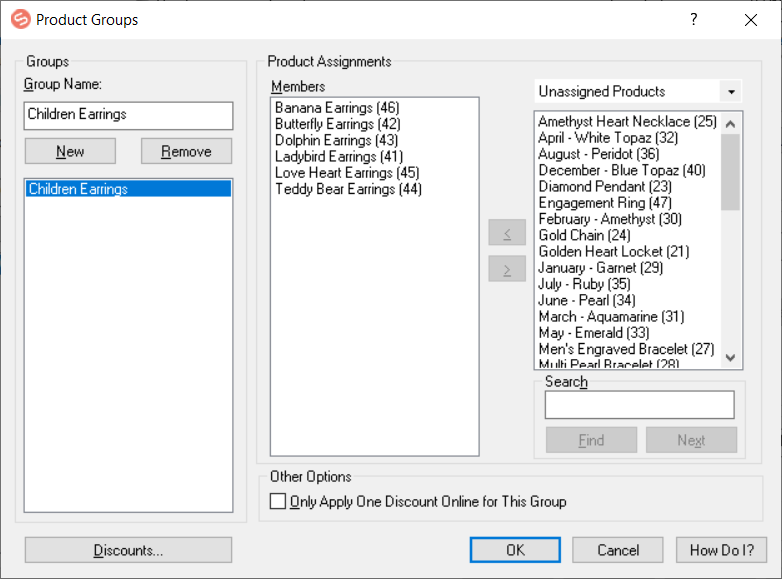
Clicking the ‘Discounts’ button will take you to the menu item within the software ‘Marketing | Discounts, Surcharges and Coupons’.
In this example, we are going to be using the ‘Cart Contents’ tab of the software. Here you will see that each ‘Product Group’ can have a separate set of discounts for it, so within this tab, we change the selection box ‘Show Discounts of Product Group’ to show our example product group ‘Children Earrings’.
We can then give the discount a name, in our example, it will be called ‘3 for 2 on Children’s Earrings’. Moving to the ‘General’ tab, tick the ‘Enabled’ tab and change the ‘Based on’ field to ‘Quantity’.
Next, we provide the number of products that will need to be added to the cart to trigger the discount so in the ‘Trigger’ field we would enter 3.
We then tick the box ‘Requires Coupon Code’, select ‘Accept Standard Coupon Codes’ and enter whatever code you wish into the blank field to the right of this, for this example, we have used ‘3CE2’. At this point, you have the option not only to send the code in an email but to send the code in a URL. To do this click the button ‘Copy URL to Clipboard’, which will create a URL which links to the site and contains the coupon code, i.e something like this: – https://www.yourwebsite.co.uk/cgi-bin/rs000001.pl?DESTINATION=index%2ehtml&BASEURL=http%3a%2f%2fwww%2eyourwebsite%2eco%2euk%2facatalog%2f&COUPON=3CE2
You can then paste this into emails to send out to your customers, they can then click on this to be taken to your site, the coupon code will be submitted automatically and when the trigger quantity of the appropriate set of products is reached, it will apply the discount to the shopping cart.
Under the ‘Rewards’ area, in the ‘Reward Type’ box you would select ‘% off Cheapest’ and in the ‘Reward Amount,’ you would enter ‘100’. There is also a tick box ‘Only One Reward Per Order’ if you wish to have the customer restricted to using this once.
Click ‘Apply’ and at this point, you should see a panel similar to the one below: –
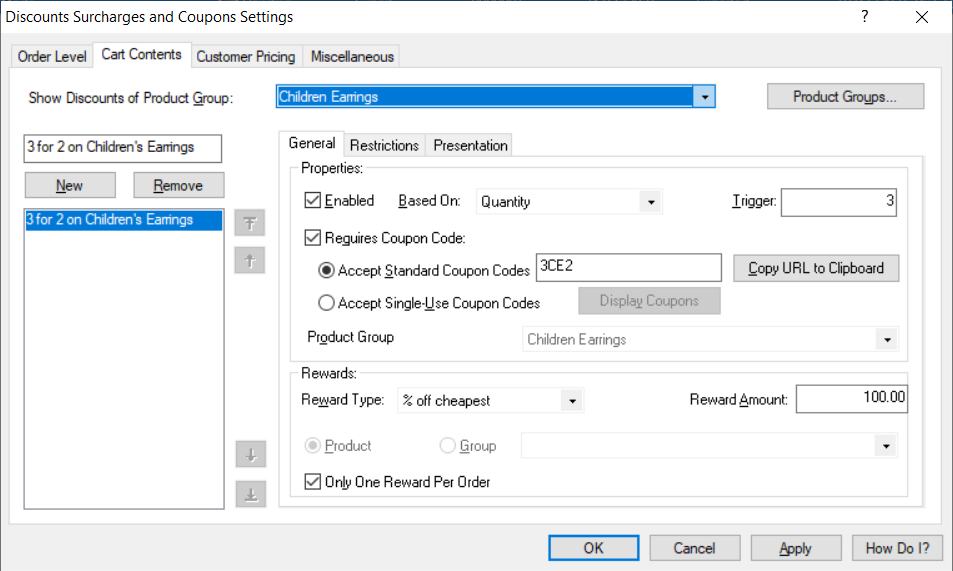
At this point, you can also select where within the website you would like to have the coupons entered. Click the tab ‘Miscellaneous’ and on the top right, you will see a box entitled ‘Coupon Codes’, here there are three options to select coupon entry location: –
- Store Pages
- Shopping Cart
- Checkout
Select whichever ones you wish to use.
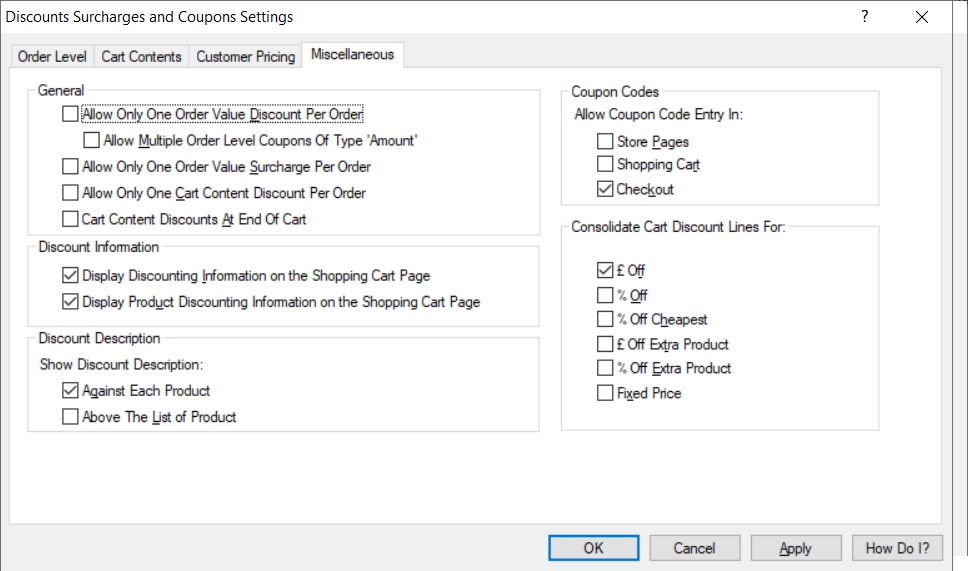
All that is required now is to click ‘OK’ to close the box and upload the site.
Single-Use Coupons
The software also has the capability to create coupons that can be sent to individual customers that can be used once only. As before the coupon can be sent in an email either as the code itself or in a URL to be clicked on to transfer the customer to the site and submit the code.
Selecting the option ‘Accept Single-Use Coupon Codes’ enables the ‘Display Coupons’ button, clicking on that button presents the panel shown in the next image.
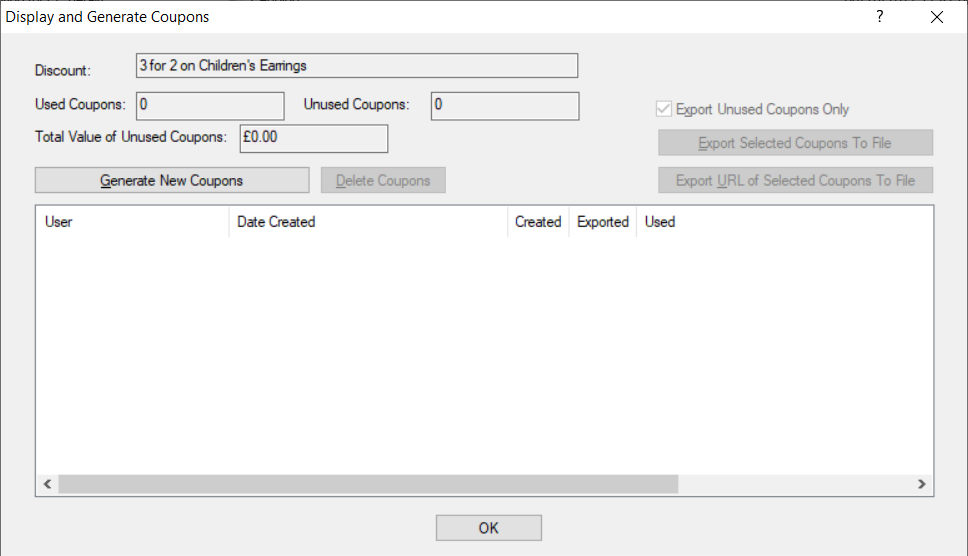
Initially, if no single-use coupons have been created previously, then you will need to click the button ‘Generate New Coupons’ and this will produce a dialogue box entitled ‘Generate Coupon Codes’
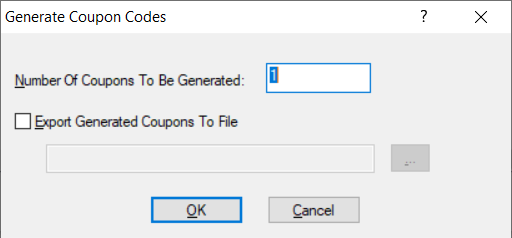
Enter the number of coupons you wish to generate in the ‘Number Of Coupons To Be Generated’ field, then if you would like a text file to feature all of the codes generated tick the box ‘Export Generated Coupons To File’, enter a filename and extension of the file i.e. .txt for a simple text file or .csv to create a file that can be opened in a spreadsheet program such as Microsoft Excel.

Click ‘Ok’ and the information pane that follows and you will be returned to the ‘Display and Generate Coupons’ panel, with the number of unused coupons in the ‘Unused Coupons’.
Once the coupons are being used, a quick glance at this window will show how many coupons have been used and how many are left to be used.
In this window, you will see more file export options. Tick the box ‘Export Unused Coupons Only’ and clicking the ‘Export Selected Coupons To File’ will produce a CSV file capable of being read in a spreadsheet program containing just the unused coupon codes or clicking the ‘URL of Selected Coupons To File’ will produce a CSV file containing URLs that will link to the site and submit the code.
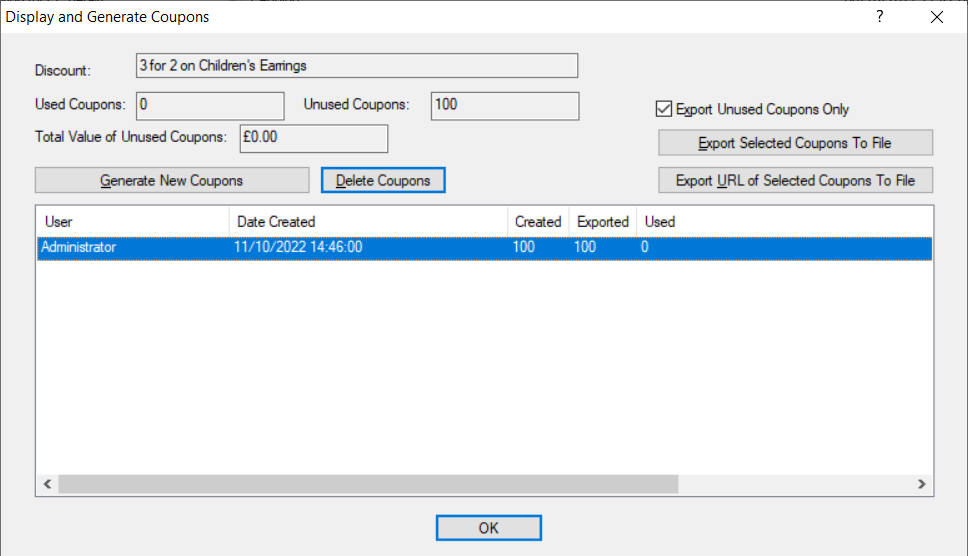
Once you have finished with this window, click ‘OK’ and then upload the site to transfer the coupons to your website.
You can then send out the codes to your customers for them to use.
Once your customers start using the coupon you can return to this window to see how many unused coupons remain: –
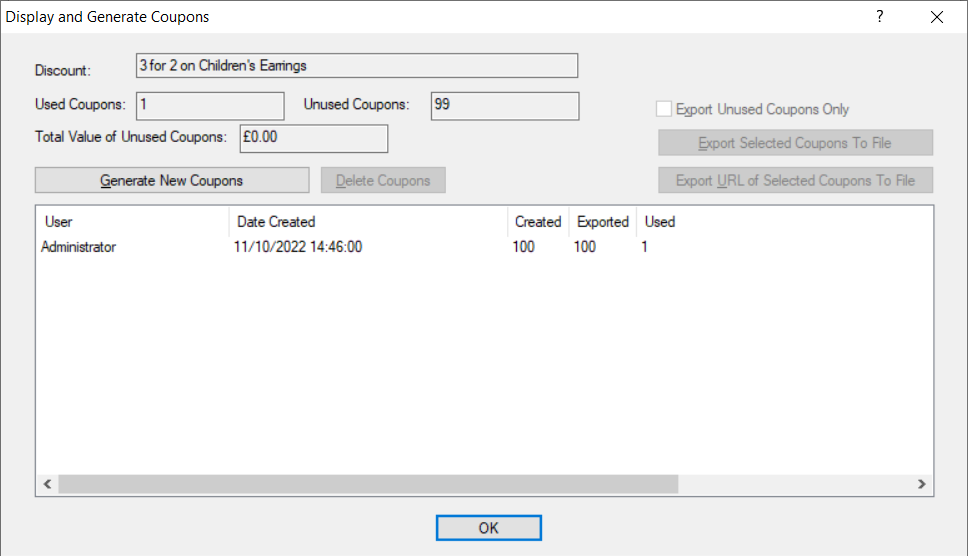
Or you can also utilise the ‘Coupon Activity Summary’ under ‘Operations | Reports | Sales’ to display the status of your coupons: –

Here you will be able to see the effectiveness of your campaign.