Home > Insights NEW > Insights Details NEW
Fast and Accurate Order Fulfilment
No customer wants issues with their order. Any delays or problems will result in a poor customer experience and could lead to negative reviews. It’s vital to ensure fast and accurate order fulfilment, while also making it as efficient as possible.
In this article, we outline some of the lesser-known things that Sellerdeck Desktop can do to speed up your order fulfilment and reduce errors, including:
- Automate Repetitive Tasks
- Accelerate Packing Using a Picking List
- Accelerate Packing Using Barcodes
- Reduce Telephone Enquiries About Orders
- Capture Accurate Delivery Information
- Avoid Missed Delivery Dates
- One Click Order Completion in Sellerdeck Desktop
- Configuring ‘One Click’
- Advanced One-Click Order Completion
- Enabling User-Selectable Shipping Dates
Automate Repetitive Tasks
Sellerdeck’s One Click Order Completion enables you to perform multiple tasks in the order processing workflow with a single click. It can speed up your order processing significantly and ensure that certain steps cannot be omitted through human error.
Many users will already be aware of this feature, but some of its functions are less well-known than others.
- If you are unfamiliar with this feature, read the article ‘One Click Order Completion in Sellerdeck Desktop’ and consider how the basic feature can help you.
- Whether or not you are already using ‘One Click’, see the article ‘Advanced One Click Order Completion’, which describes how it can interact with additional hardware and services to give even greater efficiency.
Accelerate Packing Using a Picking List
Consolidated List
A picking list provides a consolidated list of all the items required to fulfil a batch of orders, reducing the number of visits needed to your warehouse or storage area. (This is different from a packing list specific to a single order).
Picking List
To print a picking list for a batch of orders in Desktop, simply select a block of orders in the Orders list, right-click, and select Picking List. If any orders in the block have been picked already, you will receive a warning message telling you which one(s).
Then bring all the items on the list to the packing area and pack the orders individually. This method also serves as a check that the orders were packed correctly – you should have no items missing and no items left over at the end!
Accelerate Packing Using Barcodes
Packing efficiency can be increased further using barcodes. This requires the product barcodes to be entered in the ‘Barcode/SKU’ field in the ‘General’ tab of the Product Details:
When you pack an order, select the ‘Picking’ tab of the Order dialog. As you pack each product, scan its barcode, and it will automatically be marked as shipped. When you have finished, if you have packed correctly, all order lines will be marked as shipped.
If you pack using this method, disable the option ‘Ship All Lines’ in the ‘One Click Order Completion’ configuration.
Reduce Telephone Enquiries About Orders
To discourage customers from phoning up to ask about their orders, you can enable them to view the progress of orders online. They can do this without having to register for an account. Just go to ‘Online Order Tracking’, which is the bottom tab in Business Settings; enable the three options shown below and upload. (If you use customer accounts, also enable ‘Include Orders from Registered Customers. In this case, the order details will also appear on the account page when the customer is logged in.)
These settings enable a ‘Recent Orders’ link in your website’s header. Clicking this will prompt for an order number and its delivery postcode. Entering these will bring up the current status of the order. If you entered a Tracking Code from the courier in the ‘Progress’ tab of the Order, this will also be shown.
The order status will be updated automatically in the background provided you have this option enabled in the Business Settings ‘Synchronisation’ tab.
Capture Accurate Delivery Information
One of the main causes of failed and wrongful delivery is faulty or misread information – information that was either badly entered by the customer, passed inaccurately by the merchant, or misread by the carrier.
Enabling Customers
The best way to avoid this is to integrate a data verification service into your checkout, to enable customers to enter their postcode or part of their address and then pick their address from a list. This ensures that their address is correctly entered and correctly formatted.
Sellerdeck’s Real-Time Address Capture widget automatically integrates your checkout with the latest verification service.
Avoid Missed Delivery Dates
Sometimes you need to make a delivery on a specific date; for example, if it’s a gift for a particular occasion, or a customer can only receive deliveries on certain days. Missing a date can be painful for the customer, and painful to put right afterwards.
Sellerdeck Desktop provides tools that can help with this.
An ‘Action Date’ can be set manually in the ‘Journals’ tab of any order. It appears in the ‘Action Due Date’ column of the orders grid. You can sort the orders on this date simply by clicking the column heading, so you can easily see which orders require action today.
You can include a note in the Journals tab to describe what action is due.
For other tools that can help automate this process, see the article ‘Enabling User-Selectable Shipping Dates’.
One Click Order Completion in Sellerdeck Desktop
Sellerdeck’s One Click Order Processing feature allows you to carry out a range of actions to complete your orders with a single click of a button – instead of having to print reports individually, mark individual items as shipped, mark each order as paid etc.
When ‘One Click’ is configured, you can select any order or batch of orders in the Orders grid; then right-click and select ‘Complete Order’, or click the ‘Complete’ button beneath the grid. All of the defined actions will be performed automatically for all selected orders:
Are you keen to learn more? Click the links below for related articles…
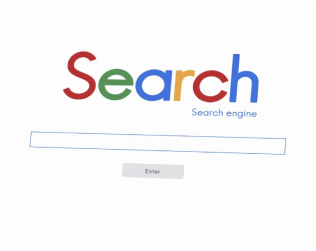
Ecommerce SEO in the 2020s
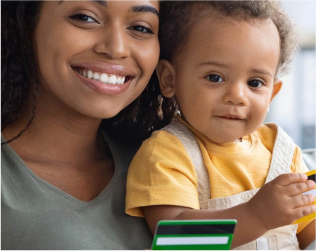
Ecommerce Payments: Best Practice
